Setting Global Print Options
Basic print options can be set up on the Print Setup dialog box. Basic options include:
- Changing the printer
- Changing paper size, source, and orientation for all printed output
Printer Selection
The default printer will be the printer selected as your default for your workstation.
To change the default printer:
- From either an open return or from the Return Manager, click the Returns menu; then, select Change Printer.
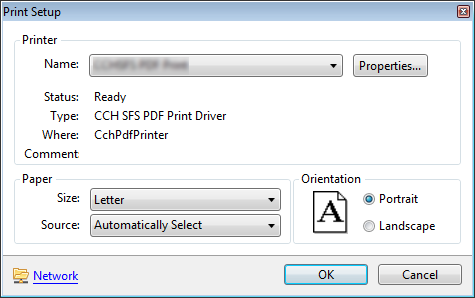
Print Setup dialog box
The printer that appears by default is the printer that you've selected as the default on your computer.
- Under the Printer section, in the Name field, click the drop-down arrow and select another printer.
- Click OK to save your printer settings.
Paper Size (Letter, Legal, etc.)
To change the paper size:
The default paper size is Letter. To change the paper size, make sure that the corresponding paper is loaded in the selected printer.
- In the Print Setup dialog box, click the drop-down.
- Select a new paper size.
- Click OK.
Paper Source (Tray 1, Tray 2, etc.)
You may need to specify a particular source tray for your printed output.
To change the paper source:
The default paper source is Automatically Select.
- On the Print Setup dialog box, in the Source field, click the drop-down arrow.
- Select the new source.
- Click OK.
Print Orientation (Portrait or Landscape)
The default print orientation is Portrait.
To change the orientation of all printed output:
- In the Print Setup dialog box, click the Portrait or Landscape radio button, as desired.
- Click OK to save this global print change.